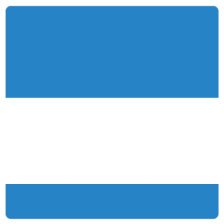In case you wish to cut down the amount of personal data that is flowing out it is always better to utilize Privacy Settings Menu in Windows 10’s. In this article let us learn how it can be done via Privacy Settings option present on your Windows Settings and search for the section that helps you secure your personal data that you always want to keep confidential.
Account Info
If you do not like the idea of your apps accessing the account information via your PC then you can turn OFF this setting to disable the access to apps from fetching your account information thereby keeping the account information completely safe and secure.
In case there are certain apps that you wouldn’t mind giving access to your account information, then you can enable this setting and select the app for which you want to grant access.
Activity History
The Activity history helps you to know if information about your activities on computer is being forwarded to Microsoft. If that is the case, it is better to turn the setting OFF.
Diagnostics and Feedback
This setting helps you manage the amount of diagnostic & data usage you would permit Microsoft to access. Certainly, you would like to grant access to as much less data as possible on the internet to be transmitted. To avoid sending internet access your data just click the radio button named as – “Basic” in order to limit it.
The other option is to toggle the switch for the following – “Let Microsoft provide more tailored …” to turn OFF to prevent the data sent over the internet
Lastly, to towards bottom of settings, you can find a setting that allows you to manage the frequency of Microsoft asking you for the feedback.
You can just select from the various options available there which also includes – Never as one of the options.
Camera and Microphone
The settings named as Camera and Microphone settings are quite same. In case you are using these two hardware items, then ensure that you allow your PC to access them.
Next, select the apps you wish them to use. Keep a check on these settings as it will enable you to prevent programs that use your camera & microphone without asking for your permission.
Speech
This privacy setting offers the option of letting Microsoft to save your voice directly on the cloud. Meanwhile, it makes use of that data to enhance services offered by Microsoft’s cloud-based speech.
You need to enable this option else you will not get access to Cortana assistant. In case you utilize speech services which are not based on cloud, they will still be working even if the service is disabled.
Location
When location feature is turned OFF on your device, it will eliminate the chances of your PC letting Microsoft know your physical location. Also, it will prevent the apps from knowing your physical location.
Notifications
In case you wish to prevent the notifications sent by your apps, it is possible for you to prevent them to send you notifications through this part of privacy settings. In case the alerts are turned ON, you can also choose the apps that you want to receive notifications from.